SageMaker: automatically stop your instances when idle
If your company is running on AWS, it’s likely that AWS Sagemaker is a central piece of the infrastructure you use daily. It’s fantastic how easy it is to start an instance and get a lot of CPU and GPU resources for your experimentation.
Stopping it is a different story, though. If you forget to stop the instance manually, it can cost you a lot of money.
This guide will teach you how to save money by stopping SageMaker instances when inactive.
The solution:
- Has a very simple setup (uses lifecycle scripts1)
- Is configurable (time to stop the machine)
- Does not require any extra infrastructure (no Lambda or CloudWatch)
- Leaves logs with an explanation of why the instance was or was not shut down.
Lifecycle configuration
We’ll create a new lifecycle configuration (or edit the one your instances already use). Whenever an instance with a lifecycle configuration starts, it runs a set of scripts as root user.
As part of that lifecycle configuration, we’ll inject a script that checks whether your instance is active, and shuts it down if it’s not (by default after one hour of inactivity).
Let’s do that!
- In AWS console, go to SageMaker -> Lifecycle configurations
- Create a new lifecycle configuration
- Under Scripts section make sure “Start notebook” tab is opened
- Paste this code
- Save the configuration
- If you’re creating a new instance, make sure you create an instance with that lifecycle configuration (shown on picture below).
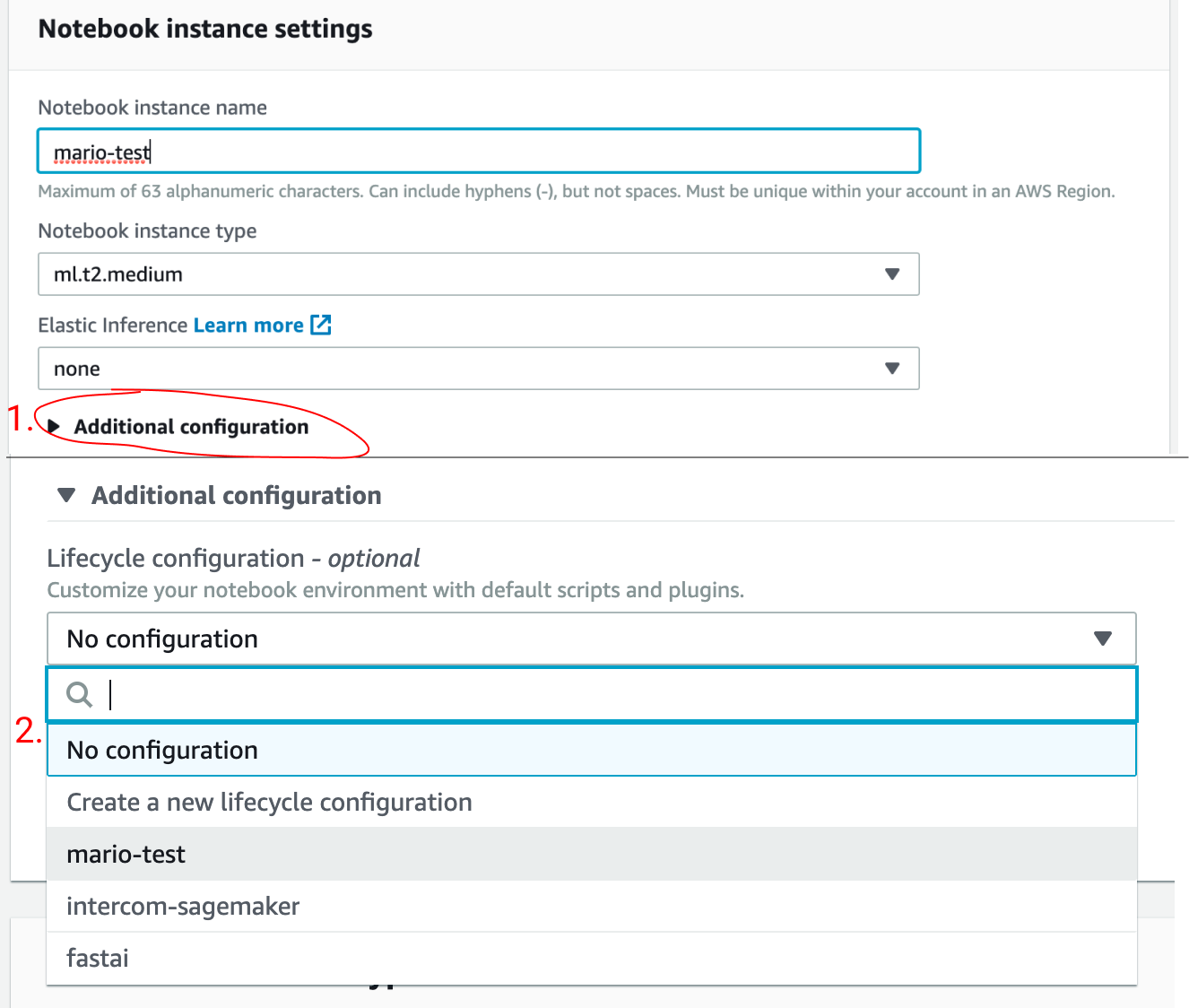
Selecting lifecycle configuration is a little bit hidden. Click on Additional configuration. - If you’ve already have an instance, stop the instance, click edit, click Additional configuration and choose the lifecycle configuration you’ve created.
That’s it!
Every time an instance with this lifecycle configuration starts, it will install the autostop.py script. The script watches for Jupyter kernel activity and connections established to Jupyter server. If there is none, it starts counting towards the shutdown.
Permissions
To make sure the script can shut down the instance, the instance running the script will need permissions to do so. Here’s how you can do that:
- Go to your instance and find
Permissions and encryptionssection - Click on IAM role ARN
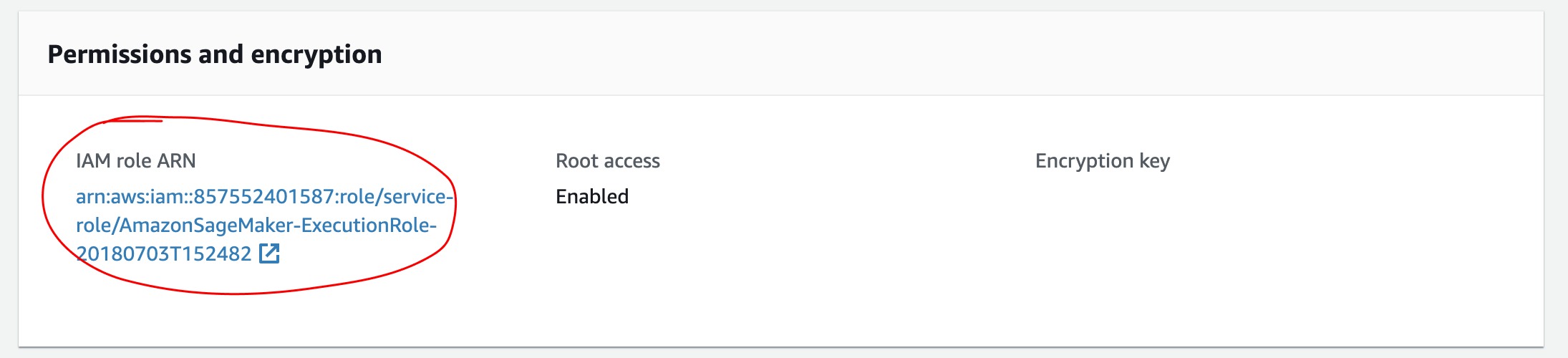
This is where you can find the link to the IAM role your SageMaker instance runs with. - Click on Attach policies
- Click Create policy button
- Paste the JSON (feel free to restrict the Resource part to your instance only)
- Save the new policy with name “sagemaker-autostop”
- Go back to the screen where you can click on IAM role ARN link and click it
- Attach sagemaker-autostop policy to the IAM role.
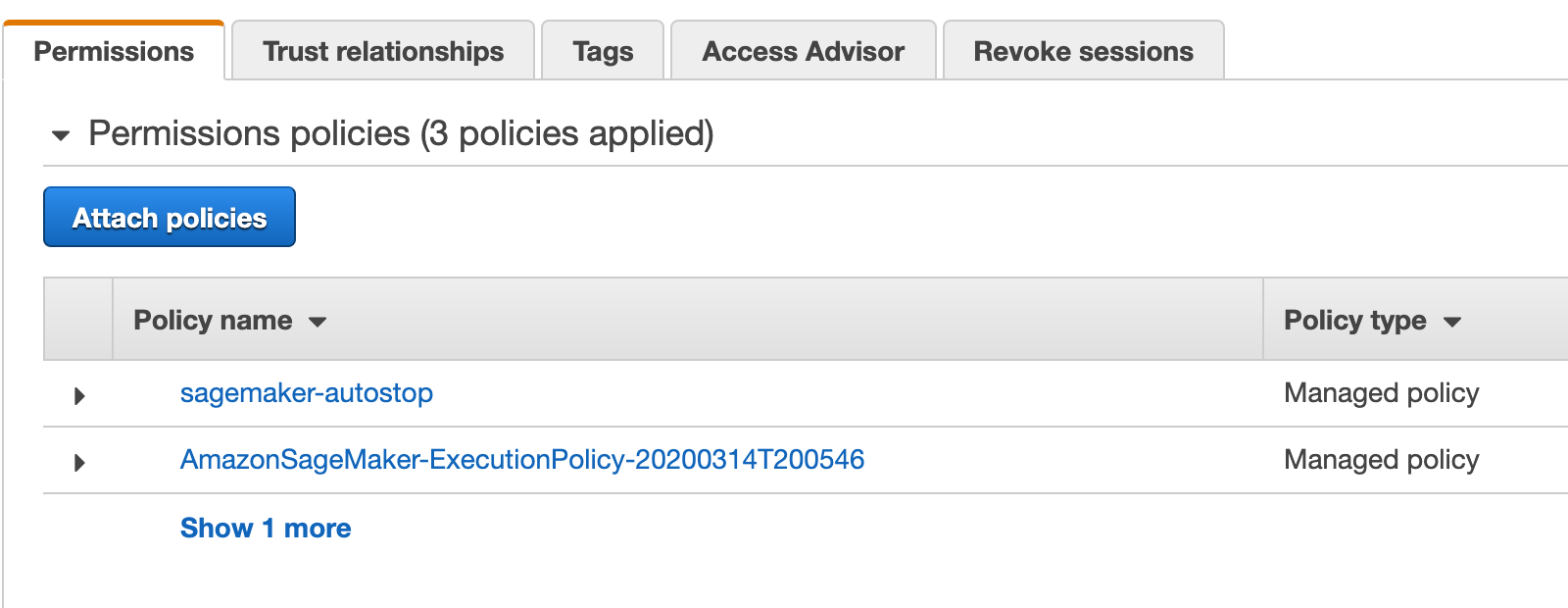
Once the new policy is correctly attached, you should see it listed (sagemaker-autostop).
Configuring the script
By default, the script will turn your instance off after one hour of inactivity. If you want to change that, change the IDLE_TIME variable. It’s defined after line # PARAMETERS.
Logging
The script we’ve configured runs every five minutes and logs the result. Logs can be found in two places:
- On the instance, in
/home/ec2-user/SageMaker/auto-stop-idle.log - In CloudWatch
- If you go to your instance and click on View Logs (under Monitor section), you’ll see an
auto-stop-idlelog stream.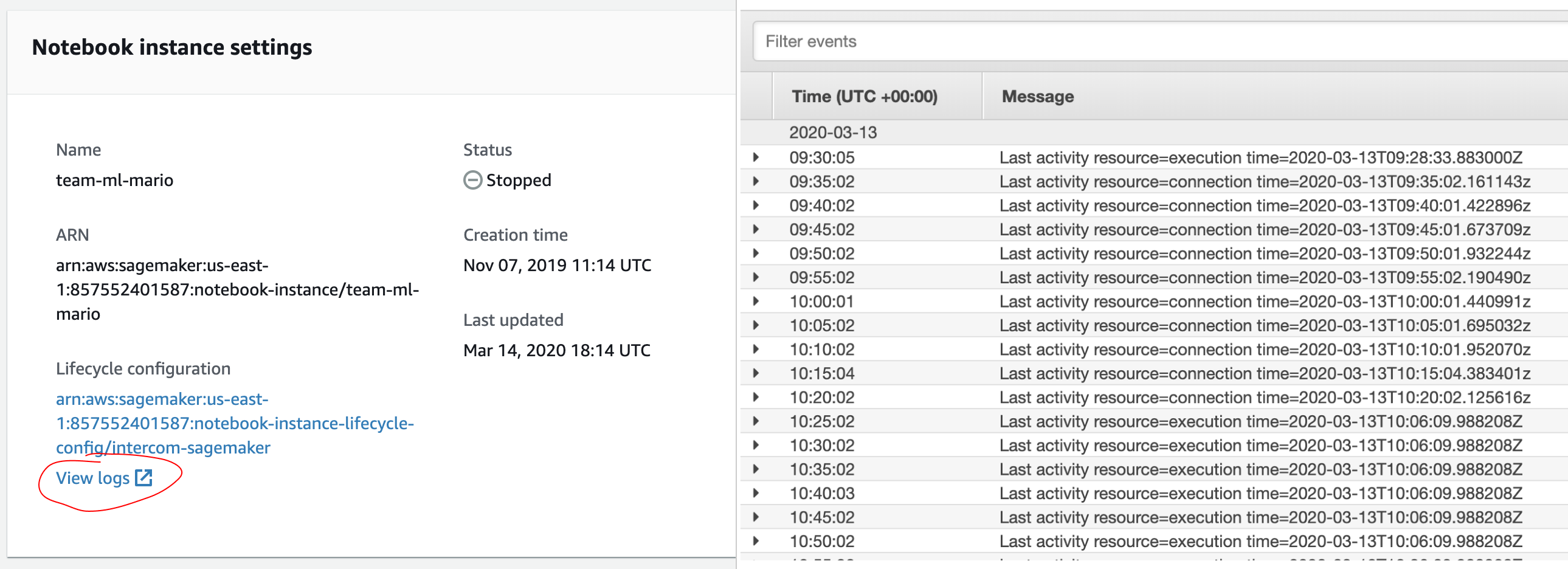
This is how you find a link to CloudWatch logs and how they look like once you open them.
- If you go to your instance and click on View Logs (under Monitor section), you’ll see an
Is it safe to run curl <url> | bash?
In general, it’s not. It downloads an arbitrary code and executes it straight away. It’s the same security problem as with all package registries - if my GitHub account gets hacked, somebody can replace the current code with something malicious.
That threat can be mitigated, though. You can make sure it always downloads the code you’ve reviewed, a specific git commit. To do that, pick a specific git commit instead of pointing to master in the URL.
Here is an example of such script pointing to the scripts published on the day of writing this blog post.
-
I am presenting a solution that’s modified auto-stop-idle script by Amazon, but changed to leave the trace of why it did or did not turn off the instance. I will work with AWS and try to merge my changes in. ↩
More about the same topic
-
How to make startup scripts for Jupyter kernels reliable?
-
SageMaker: install Jupyter extensions in restart-proof way
-
SageMaker: SSH to notebook instances
-
SageMaker: save your conda environments after the machine restarts